Installing the Apache Drill Sandbox
Prerequisites
The MapR Sandbox with Apache Drill runs on VMware Player and VirtualBox, free desktop applications that you can use to run a virtual machine on a Windows, Mac, or Linux PC. Before you install the MapR Sandbox with Apache Drill, verify that the host system meets the following prerequisites:
- VMware Player or VirtualBox is installed.
- At least 20 GB free hard disk space, at least 4 physical cores, and 8 GB of RAM is available. Performance increases with more RAM and free hard disk space.
- Uses one of the following 64-bit x86 architectures:
- A 1.3 GHz or faster AMD CPU with segment-limit support in long mode
- A 1.3 GHz or faster Intel CPU with VT-x support
- If you have an Intel CPU with VT-x support, verify that VT-x support is enabled in the host system BIOS. The BIOS settings that must be enabled for VT-x support vary depending on the system vendor. See the VMware knowledge base article at http://kb.vmware.com/kb/1003944 for information about how to determine if VT-x support is enabled.
VM Player Downloads
For Linux, Mac, or Windows, download the free VMware Player or VirtualBox. Optionally, you can purchase VMware Fusion for Mac.
VM Player Installation
The following list provides links to the virtual machine installation instructions:
- To install the VMware Player, see the VMware documentation. Use of VMware Player is subject to the VMware Player end user license terms. VMware does not provide support for VMware Player. For self-help resources, see the VMware Player FAQ.
- To install VirtualBox, see the Oracle VM VirtualBox User Manual. By downloading VirtualBox, you agree to the terms and conditions of the respective license.
Installing the MapR Sandbox with Apache Drill on VMware Player/VMware Fusion
Complete the following steps to install the MapR Sandbox with Apache Drill on VMware Player or VMware Fusion:
- Download the MapR Sandbox with Drill file to a directory on your machine: https://www.mapr.com/products/mapr-sandbox-hadoop/download-sandbox-drill
-
Open the virtual machine player, and select the Open a Virtual Machine option.
Tip for VMware Fusion
If you are running VMware Fusion, select Import.
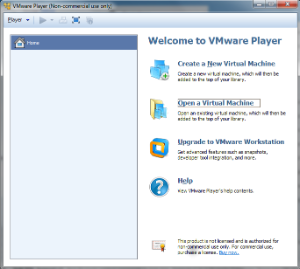
- Navigate to the directory where you downloaded the MapR Sandbox with Apache Drill file, and select
MapR-Sandbox-For-Apache-Drill-<version>-vmware.ova. The Import Virtual Machine dialog appears. - Click Import. The virtual machine player imports the sandbox.
-
Select
MapR-Sandbox-For-Apache-Drill-<version>_VM, and click Play virtual machine. It takes a few minutes for the MapR services to start. After the MapR services start and installation completes, a screen that displays the following message appears:MapR-Sandbox-For-Apache-Drill-<version> installation finished successfully. Please go to http://127.0.0.1:8047 to begin your experience. Open a browser on your host machine and enter the URL in the browser's address field. You can access the host via SSH by ssh mapr@localhost -p 2222 Log in to this virtual machine: Linux/Windows <Alt+F2>, Mac OS X <Options+F5> **Note:** The URL provided corresponds to the Web UI in Apache Drill. - Verify that a DNS entry was created on the host machine for the virtual machine. If not, create the entry.
- For Linux and Mac, create the entry in
/etc/hosts. -
For Windows, create the entry in the
%WINDIR%\system32\drivers\etc\hostsfile.Example: `127.0.1.1 <vm_hostname>`
- For Linux and Mac, create the entry in
-
Navigate to localhost:8047 to experience the Drill Web UI, or log in to the sandbox through the command line.
- Login using ssh as described in “Getting to Know the Sandbox”. When prompted, enter
mapras the login name and password. - Alternatively, access the command line on the VM: Press Alt+F2 on Windows or Option+F5 on Mac.
- Login using ssh as described in “Getting to Know the Sandbox”. When prompted, enter
What’s Next
After downloading and installing the sandbox, continue with the tutorial by Getting to Know the Drill Sandbox.
Installing the MapR Sandbox with Apache Drill on VirtualBox
The MapR Sandbox for Apache Drill on VirtualBox comes with NAT port forwarding enabled, which allows you to access the sandbox using localhost as hostname.
Complete the following steps to install the MapR Sandbox with Apache Drill on VirtualBox:
- Download the MapR Sandbox with Apache Drill file to a directory on your machine:
https://www.mapr.com/products/mapr-sandbox-hadoop/download-sandbox-drill
- Open the virtual machine player.
-
Select File > Import Appliance. The Import Virtual Appliance dialog appears.
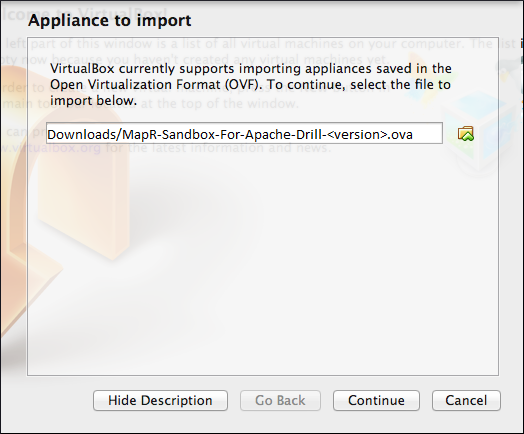
-
Navigate to the directory where you downloaded the MapR Sandbox with Apache Drill, select
MapR-Sandbox-For-Apache-Drill-<version>.ova, and click Next. The Appliance Settings window appears.
- Select the check box at the bottom of the screen: Reinitialize the MAC address of all network cards, then click Import. The Import Appliance imports the sandbox.
-
When the import completes, select Settings. The VirtualBox - Settings dialog appears.
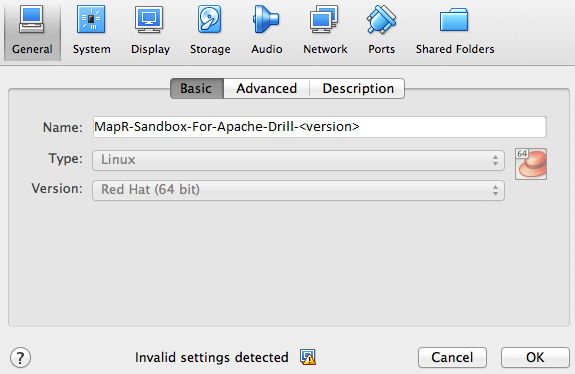
-
Select Network.
Verify that Adapter 1 is attached to NAT. This option should work for most scenarios. However, if you are going to use a wired Ethernet connection, you can select NAT Network. If you use ODBC or JDBC on a remote host, select Bridged Adapter.
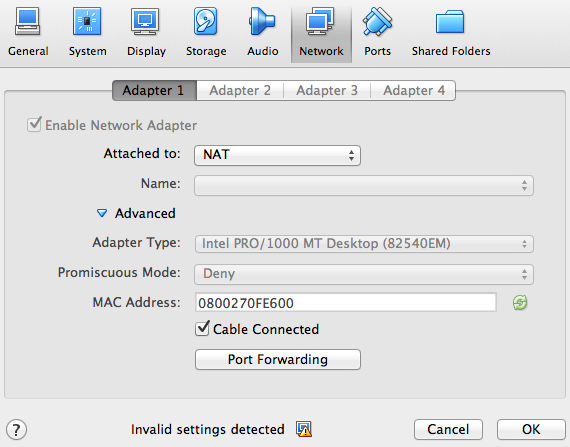
-
Click OK to continue.
-
Click Start. It takes a few minutes for the MapR services to start. After the MapR services start and installation completes, a screen that displays the following message appears:
MapR-Sandbox-For-Apache-Drill-<version> installation finished successfully. Please go to http://127.0.0.1:8047 to begin your experience. Open a browser on your host machine and enter the URL in the browser's address field. You can access the host via SSH by ssh mapr@localhost -p 2222 Log in to this virtual machine: Linux/Windows <Alt+F2>, Mac OS X <Options+F5> **Note:** The URL provided corresponds to the Web UI in Apache Drill. - Navigate to localhost:8047 to experience the Drill Web UI, or log into the sandbox through the command line.
- Login using ssh as described in “Getting to Know the Sandbox”. When prompted, enter
mapras the login name and password. - Alternatively, access the command line on the VM: Press Alt+F2 on Windows or Option+F5 on Mac.
- Login using ssh as described in “Getting to Know the Sandbox”. When prompted, enter
What’s Next
After downloading and installing the sandbox, continue with the tutorial by Getting to Know the Drill Sandbox.

