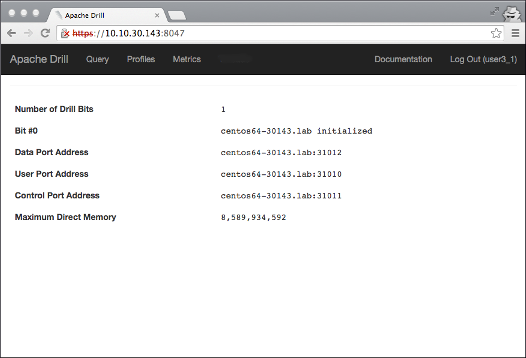Starting the Web UI
The Drill Web UI is one of several client interfaces that you can use to access Drill. You can perform the following activities from the Drill Web UI:
- Run queries
- Monitor and cancel queries
- View query profiles
- Update and configure storage plugins
- View logs and metrics
- Set configuration options
Accessing the Web UI
To access the Drill Web UI, enter http(s)://<drill-hostname-or-ip-address>:8047 in your browser’s address bar. Note that Drill must be running on the node in order to access the Drill Web UI.
The following list describes the URLs for various Drill configurations:
http://<drill-hostname-or-ip-address>:8047Use this URL when HTTPS support is disabled (the default).https://<drill-hostname-or-ip-address>:8047Use this URL when HTTPS support is enabled.http://localhost:8047Use this URL when running Drill in embedded mode (./drill-embedded).
Running Queries from the Web UI
To run a query in the Web UI, click Query in the toolbar to access the Query page. Enter your query in the query editor and click Submit or press Ctrl+Enter to submit the query.
Starting in Drill 1.15, you can use a Meta+Enter key combination to submit queries through the query editor. On Mac keyboards, the combination is Ctrl+Meta or Ctrl+Enter. On Windows and Linux, the combination is Ctrl+Enter; however, on Linux, if you mapped the meta key to another physical key on the keyboard, use that key + Enter.
Starting in Drill 1.16, a Query Submitted pop-up window appears when you submit a query.
 The pop-up serves as an indicator that a query is in progress and prevents any further action until the query returns results. The pop-up includes a Check Status button that links to the Profiles page. If needed, you can cancel the query from the Profiles page.
The pop-up serves as an indicator that a query is in progress and prevents any further action until the query returns results. The pop-up includes a Check Status button that links to the Profiles page. If needed, you can cancel the query from the Profiles page.
Web UI Security
If user authentication is not enabled, all the Web UI controls appear to users as well as administrators:
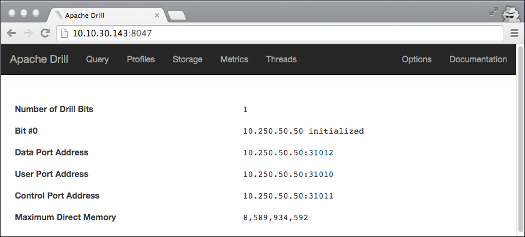
Note: As of Drill 1.12, users must enter a username to issue queries through the Query page in the Drill Web UI if user impersonation is enabled and authentication is disabled. To re-run a query from the Profiles page, users must also submit a username. See REST API for more information.
Note: As of Drill 1.13, an administrator can configure FORM and/or SPNEGO authentication mechanisms. The Drill Web UI provides two possible log in options for a user depending on the configuration. If a user selects FORM, s/he must enter their username and password to access restricted pages in the Drill Web UI. The user is authenticated through PAM. If the user selects SPNEGO, the user is automatically logged in if they are an authenticated Kerberos user. If accessing a protected page directly, the user is redirected to the authentication log in page.
If user authentication is enabled, Drill prompts you for a user name/password:
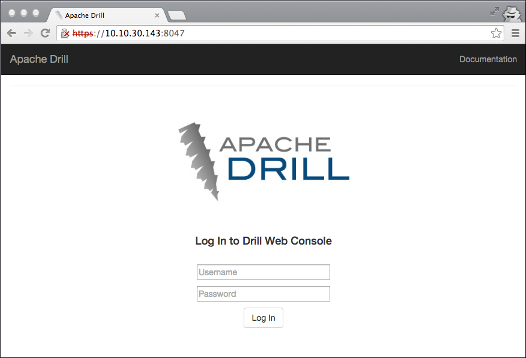
If an administrator logs in, all the Web UI controls appear: Query, Profiles, Storage, Metrics, Threads, and Options. The Profiles page for administrators contains the profiles of all queries executed on a cluster. Only administrators can see and use the Storage tab to view, update, or add a new storage plugin configuration. Only administrators can see and use the Threads tab, which provides information about threads running in Drill.
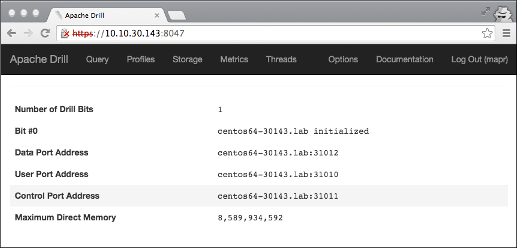
If a user, who is not an administrator, logs in, the Web UI controls are limited to Query, Metrics, and Profiles. The Profiles tab for a non-administrator user contains the profiles of all queries the user issued either through ODBC, JDBC, or the Web UI.